Automate data capture in Salesforce by using Optical Character Recognition (OCR). Learn how OCR works, practical use cases, and how Titan Files integrates OCR into Salesforce to save time and improve data quality.
Why OCR matters for Salesforce
Manually entering data into Salesforce is slow and error-prone. Databases power your CRM—decisions, reports, and customer experiences depend on accurate, timely information. OCR converts text inside images and scanned documents into editable, searchable data, enabling automatic population of Salesforce records and reducing human error.
How OCR works (quick overview)
Most OCR pipelines follow a series of steps to convert images into structured text. Understanding these stages helps you design reliable automation:
- Receive the document or image (PDFs, screenshots, camera photos).
- Preprocess the image (rotation, noise removal, contrast, binarization) to improve readability.
- Detect text regions and segment lines, words, and characters.
- Recognize characters using OCR algorithms and language models.
- Post-process results (spell-check, confidence scoring, formatting corrections).
- Export the extracted text with metadata (location, font, confidence) to downstream systems.
Common use cases for Salesforce
- Capture contact details from business cards at events and automatically create Leads or Contacts.
- Extract invoice, receipt, and purchase order data to accelerate bookkeeping and approvals.
- Archive and index printed contracts and forms for fast searching and compliance.
- Convert handwritten notes and forms into structured fields on Salesforce records.
Why consider Titan Files for OCR in Salesforce
Titan Files is an integrated file-management and OCR platform that works inside Salesforce. It offers no-code workflows to scan, extract, and write text into Salesforce records, plus additional file tools such as virus scanning, PDF conversion, image resizing, and storage integrations (Google Drive, OneDrive, Amazon S3, Box, Dropbox, FTP).
- No-code automation: trigger OCR when files are uploaded and push results directly to Salesforce records.
- Flexible storage: keep original files in your preferred cloud provider while writing extracted data to Salesforce.
- Image processing: resize, watermark, compress, or merge images as part of the pipeline.
- Enterprise-ready: include virus scans, file merging, and confidence scoring to improve reliability.
Getting started — practical tips
- Start small: pilot OCR on a single use case such as business cards or invoices.
- Combine preprocessing steps to improve accuracy—deskew, denoise, and increase contrast before recognition.
- Use confidence scores and post-processing rules to validate and correct data before writing to Salesforce.
- Design workflows to create or update records only when confidence thresholds are met to avoid bad data.
- Audit and log OCR results so you can monitor accuracy and iterate on preprocessing settings.
Example workflow
Upload scanned invoices to a Salesforce Files record → trigger Titan Files OCR workflow → extract line items and totals → write values to a custom Invoice object → notify the finance team for review.
Conclusion
Implementing OCR in Salesforce removes repetitive data-entry work and improves database quality—helping teams focus on selling and serving customers. Platforms like Titan Files provide a practical, no-code path to add OCR and robust file management inside Salesforce.
Why this matters: Salesforce admins can reduce manual workload and maintain cleaner data; developers can integrate OCR results into business logic and automations; business users get faster access to actionable data for sales and support.



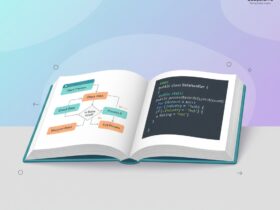


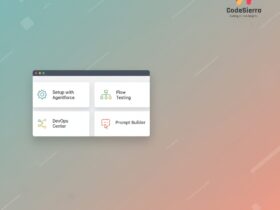
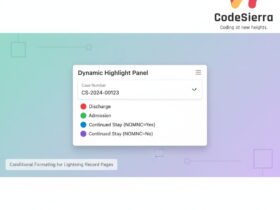

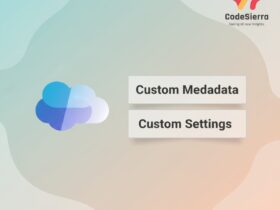
Leave a Reply