Summer ’25 introduces Dynamic Related Lists to the Salesforce Mobile App (Beta). Quick steps to enable and practical tips for admins to test and roll out the feature.
What is Dynamic Related Lists on Mobile?
Dynamic Related Lists let admins control which related list fields and records are visible on a record page. With the Summer ’25 release, Salesforce has extended this capability to the Salesforce Mobile App (Beta), bringing more contextual and compact related-list views to mobile users.
How to enable (Setup)
To turn the feature on for your org, follow these steps:
- Go to Setup → Salesforce mobile app.
- Enable Dynamic Forms and Dynamic Highlights Panel on Mobile.
- Enable Dynamic Related Lists for Mobile (Beta).
After enabling, review the related list configurations in Lightning App Builder and test pages in the Salesforce Mobile App. If you use mobile-specific apps or compact layouts, verify the result across devices.
Benefits
- More relevant related-list content on mobile—show the fields that matter to mobile users.
- Improved usability—less scrolling and faster access to important related records.
- Consistent configuration—re-use the same related-list customizations across desktop and mobile (where supported).
Best practices & notes
- This capability is Beta—enable it first in a sandbox and validate behavior before rolling out to production.
- Test with real mobile form factor and user profiles to ensure field-level security and FLS behave as expected.
- Document the change for mobile users and include screenshots or short training so users understand the updated related lists.
- Keep an eye on release notes and known issues—Beta features can change prior to general availability.
Where to test
Use a sandbox or Developer Edition org with Summer ’25 enabled. Open the Salesforce Mobile App (iOS/Android) or use mobile preview in App Builder to verify appearance and interactions.
Reference: Use your org’s setup path: Setup > Salesforce mobile app.
Why this matters: mobile-first sellers and service agents spend more time on phones—giving them focused related lists reduces friction and speeds decision-making. For admins and developers, the change is another step toward parity between desktop and mobile configuration options.
Categories: Salesforce Tips, Release Notes






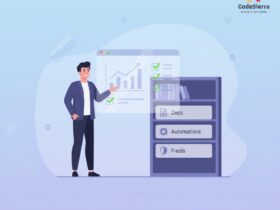
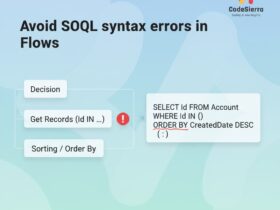
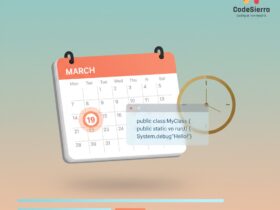
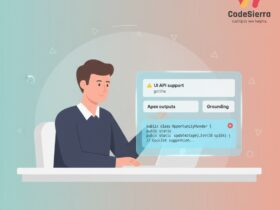
Leave a Reply