Learn how to generate and manage XML sitemaps and robots.txt for Salesforce Experience Cloud sites to improve SEO and ensure search engines index your public pages correctly.
Big idea
A sitemap helps search engines discover, crawl, and index the public pages of your Experience Cloud site. This guide explains types of sitemaps, robots.txt basics, when a sitemap is needed, and step-by-step instructions to generate and verify your sitemap in Salesforce.
Why sitemaps matter
Sitemaps increase discoverability, speed up indexing for new or updated content, surface orphan pages, and help search engines understand canonical pages. For Experience Cloud sites that support guest (public) access, submitting a sitemap to search engines like Google is a key SEO step.
Types of sitemaps
- XML sitemaps — machine-readable files for search engines listing URLs, lastmod dates, and hreflang entries when applicable.
- HTML sitemaps — user-facing pages that help visitors navigate large sites; useful for UX but not a replacement for XML sitemaps.
Robots.txt basics
The robots.txt file instructs search crawlers which parts of a domain they can crawl. For Experience Cloud sites, Salesforce auto-generates robots.txt at the root of the domain (for example: https://help.gurukuloncloud.com/robots.txt). The robots.txt file also commonly specifies the location of your sitemap.
When you should use a sitemap
- Large sites (500+ pages) or sites with weak internal linking.
- New sites or sites with few external backlinks.
- Sites with rich media (images, video, PDFs) that benefit from explicit indexing signals.
- Pages that are otherwise orphaned (no internal links pointing to them).
Step-by-step: Generate a sitemap in Experience Builder
- Open your Experience Cloud site in Experience Builder.
- Go to Settings > SEO.
- Click Generate Sitemap to start a manual generation. The status bar will show In Progress and then Complete when done.
- Once generated, verify by opening
/sitemap.xmlon your site (for example: https://help.gurukuloncloud.com/s/sitemap.xml). - Submit the sitemap URL to Google Search Console and other search engines for faster indexing.
Things to remember
- Salesforce automatically refreshes the full sitemap weekly (every Sunday), and adds new pages every 24 hours.
- Manual sitemap generation is allowed once every 24 hours; use it after major publishing events.
- If the publisher’s account is deactivated, automatic refresh stops — keep an active publishing user on the site.
- Run manual generation during off-peak hours to reduce performance impact.
- Use third-party crawlers (Screaming Frog, Sitebulb) or Google Search Console to scan for broken links and validate sitemap contents.
Proof of concept
To confirm a sitemap exists, visit https://your-site-domain/s/sitemap.xml. For example, the proof site in this guide exposes its sitemap at: https://help.gurukuloncloud.com/s/sitemap.xml.
Best practices & troubleshooting
- Ensure guest user profile has read access to objects/fields for pages you want in the sitemap.
- Use canonical tags and hreflang where necessary to avoid duplicate content issues.
- Check robots.txt to ensure the sitemap URL is exposed and that crawlers aren’t blocked from important folders.
- Monitor Search Console for crawl errors, coverage issues, and URLs excluded by robots or noindex tags.
Conclusion — Why this matters for Salesforce teams
Generating and maintaining a correct sitemap ensures Experience Cloud content is discoverable and indexable. For admins and developers, this reduces missed pages, accelerates content visibility, and improves organic traffic to support portals and public microsites. Keeping sitemap generation and publisher accounts in good standing prevents indexing gaps and ensures search engines see the latest published content.


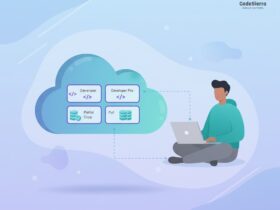
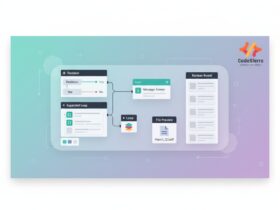
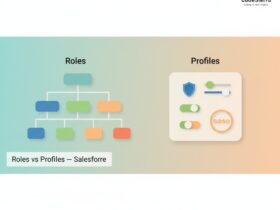
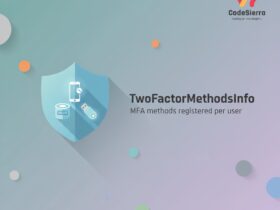
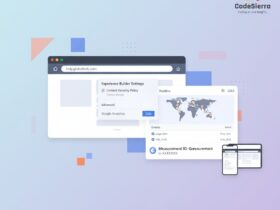
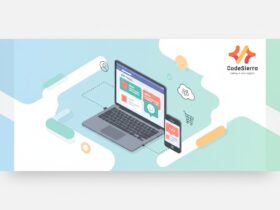
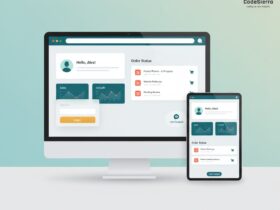
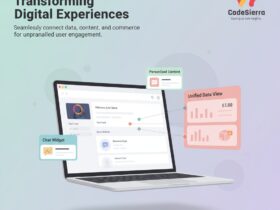
Leave a Reply