Quick, practical guide to integrate Google Sheets with Salesforce using G-Connector. Learn installation, two-way sync, SOQL imports, automation, and best practices to streamline data workflows.
Introduction
Linking Google Sheets to Salesforce lets teams collaborate on live CRM data, automate reporting, and reduce manual errors. Using G-Connector for Salesforce (by Xappex) brings two-way synchronization, scheduled updates, bulk operations, and SOQL-powered imports into a familiar spreadsheet environment — without forcing every user to have a Salesforce license.
Why this Integration Matters
This integration matters because it speeds up routine tasks, improves data accuracy, and enables non-CRM users to work directly with Salesforce data. Marketing, sales, and operations teams can analyze, clean, and enrich data in Google Sheets, then push changes back to Salesforce in bulk — saving hours and reducing risk.
Key Benefits
- Eliminate repetitive copy/paste work and manual exports.
- Enable two-way sync: edit in Sheets and push back to Salesforce.
- Schedule automatic refreshes so reports are always current.
- Perform bulk inserts, updates, upserts, and deletes safely.
- Leverage SOQL queries to import only the data you need.
What is G-Connector for Salesforce?
G-Connector is a Google Sheets add-on developed by Xappex that enables a two-way connection with Salesforce. It supports imports from reports or SOQL, scheduled syncs, bulk data operations, dashboards in Sheets, and notifications via email, Slack, or Chatter.
Step-by-Step: Getting Started with G-Connector
1. Install G-Connector
Open Google Sheets → Extensions → Add-ons → Get add-ons. Search for “G-Connector for Salesforce”, install, and grant permissions. After installation, the add-on appears under Extensions.
2. Connect to Salesforce
Launch G-Connector (Extensions → G-Connector for Salesforce → Start). Choose Production or Sandbox, log in, and grant access to allow the add-on to read and write records.
3. Import Data
Options include:
- Import from a Salesforce report (Export Report → place into sheet)
- Import using a SOQL query (fine-grained control over returned fields)
4. Update Salesforce from Sheets
Edit fields directly in your sheet. Use Extensions → G-Connector → Push Data to select records and push changes back to Salesforce. Ensure column headers match Salesforce field names.
5. Automate Syncs
Set scheduled imports and uploads (hourly, daily, weekly) from Extensions → G-Connector → Schedule Data Operations to keep data fresh without manual work.
6. Bulk Operations
- Insert new records from added rows.
- Upsert to insert or update depending on match keys.
- Delete records by marking rows and pushing delete operations.
Tips & Best Practices
- Clean Salesforce data before importing — remove duplicates and obsolete records.
- Use templates for repeatable reports and dashboards stored in shared Drive folders.
- Match Google Sheets column headers exactly to Salesforce field API labels to avoid mapping errors.
- Start with small batches for bulk operations and keep backups/snapshots.
- Use SOQL to limit imported rows and reduce noise in Sheets.
- Manage G-Connector permissions carefully and review access regularly.
- Use scheduled snapshots to keep historical copies in Google Drive for audits and trend analysis.
Common Use Cases
- Export Salesforce reports to Sheets for deeper analysis or board-ready charts.
- Bulk-update contact or lead information from marketing lists prepared in Sheets.
- Create collaborative campaign planning dashboards that sync back to Salesforce.
- Data cleansing and enrichment workflows with bulk upserts to Salesforce.
Conclusion — Why This Matters for Admins, Developers, and Business Users
For Salesforce admins, G-Connector reduces repetitive support requests and provides a safe way for business teams to manage data without granting full Salesforce access. Developers benefit from straightforward exports for testing data sets and simplified bulk updates. Business users get a familiar interface for reporting and editing live CRM data, making cross-functional collaboration easier and faster.
Hashtags: #GoogleSheets #Salesforce #GConnector #DataIntegration #CRM
For more, please follow our page!







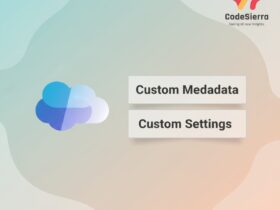
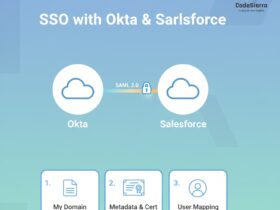
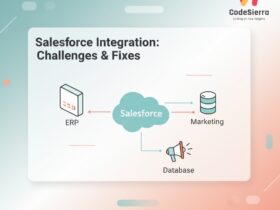
Leave a Reply