A practical walkthrough of enabling Salesforce Copilot (beta), using it in the UI, tips for prompting, and a simple example of extending Copilot with a custom Prompt Template action.
Introduction
Salesforce Copilot entered beta in early 2024 and brings generative AI directly into the Salesforce UI. This post walks through enabling Copilot, what to expect when using it in context, tips for getting useful responses, and a short example showing how to extend Copilot with a custom action (a haiku generator).
Quick setup
Enable Copilot:
- Go to Setup > Einstein Generative AI > Einstein Setup and toggle it on.
- Then go to Setup > Einstein Generative AI > Einstein Copilot Studio (Beta) > Einstein Copilots and toggle it on.
- After enabling, open the Copilot Builder and click Activate to show Copilot in the UI. You can test inside Builder before activating.
Accessing Copilot in the UI
Once activated you’ll see a new Einstein icon in the top-right of the Salesforce UI. Clicking it opens Copilot in a sidebar that shifts the page to the left (a neat, unobtrusive pattern). Note: Copilot does not automatically inherit all context from your current browser URL—many Copilot actions require explicit inputs such as record name rather than Id.
Tips for making requests
Generative AI responses closely follow the prompt quality. Keep prompts clear and provide the right context. For example:
- Instead of: “Summarize this opportunity”, use: “Summarize opportunity Acme Q2 Renewal, focusing on next steps and risks.”
- If an action expects the record name, include it. If you need to use the Id, create or use a different action that accepts Ids.
Extending Copilot with a custom action
Copilot actions let you customize behavior. One useful pattern is a Prompt Template action. In my experiment I added a playful example: a haiku writer for accounts. Key configuration points:
- Prompt Template: A short instruction template that uses inputs such as {!$Input:Account.Name} and {!$Input:Account.Industry} and includes safety directions (e.g., no PII).
- Action Instructions: Describe when this action should be used so Copilot can choose it appropriately.
- Require user confirmation: Enable this if the action will change data.
- Input configuration: Define the Account input fields and mark required fields. Avoid including sensitive fields unless masked.
- Prompt Response Instructions: Choose the response type and enable “Show in conversation” so the user sees the result.
Example prompt used (Prompt Template action):
“You are a world-renowned haiku writer, who has a side gig as a CRM administrator.\nWrite a haiku based for the account {!$Input:Account.Name} which operates in the {!$Input:Account.Industry} industry.\nThe haiku should not include any PII.”
Best practices and gotchas
- Design actions to accept the specific inputs Copilot can populate from context (name vs Id).
- Be explicit in action instructions so the right action is selected.
- Mask or avoid PII and sensitive fields; use the built-in data handling controls.
- Test thoroughly in Builder before activating in production orgs—this is especially important while Copilot is in beta.
Where to learn more
- Salesforce Help: Einstein Copilot
- Get Started with Einstein Copilot Trail
- TrailblazerDX keynotes and demos for deeper examples.
Why this matters: Copilot brings generative AI directly into user workflows—helping admins and developers automate content generation, summaries, and guided actions. Properly designed actions can improve productivity, maintain data safety, and deliver a consistent user experience.
For Salesforce admins, Copilot speeds up repetitive tasks and helps create consistent content. For developers, Copilot actions open integration points for custom logic and prompt templates. For business users, Copilot provides quick summaries and actionable insights without leaving the record.
#Salesforce #AI #EinsteinCopilot #GenerativeAI
For more, please follow our page!






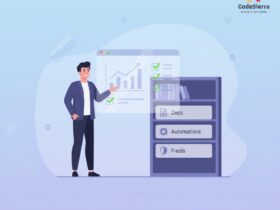
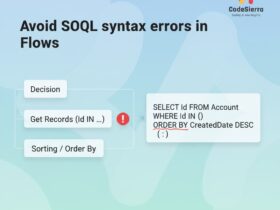
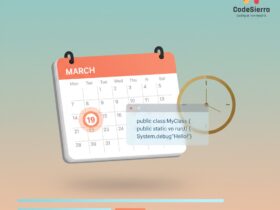
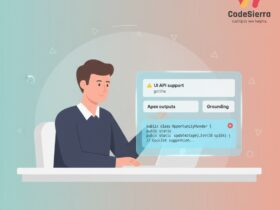
Leave a Reply