Understanding Salesforce Queues
In Salesforce, a Queue is a shared work pool that holds records (such as Leads, Cases, or custom objects) until they are claimed and processed by members of the Queue. Queues help teams manage workloads, ensure even distribution of tasks, and provide visibility into unassigned records.
Key Characteristics
Queues are designed for collaborative handling of work and have several important characteristics:
- Record Types Supported: Standard objects like Leads, Cases, and custom objects can be assigned to a Queue.
- Members: Users, public groups, and roles can be added as Queue members. Members can “accept” or “pick” records from the Queue.
- Automatic Assignment: Assignment rules, workflow, Process Builder, or Apex can route records to Queues automatically.
- Ownership: When a record is placed in a Queue, the Queue becomes the owner until a user takes ownership.
- Visibility & Access: Members see the records in the Queue, but access depends on profile permissions and sharing settings.
When to Use Queues
Use Queues when multiple users or teams need to process records from a shared backlog — for example:
- Support teams triaging incoming Cases
- Sales teams managing unassigned Leads
- Functional groups processing approval or review tasks for custom objects
How to Create and Configure a Queue
To set up a Queue in Salesforce:
- Navigate to Setup > Users > Queues.
- Click New, give the Queue a name and optionally a queue email.
- Select the supported objects (e.g., Case, Lead, or a custom object).
- Add users, public groups, or roles as Queue members.
- Save and then configure assignment rules or automation to route records into the Queue.
Best Practices
- Limit members: Keep Queues focused by adding only those who process the records to reduce noise.
- Use assignment rules: Automate routing to ensure records land in the right Queue.
- Monitor Queue size: Large queues can cause delays — use reports and dashboards to track backlog.
- Combine with Omni-Channel: For real-time routing and capacity-based assignment, integrate Queues with Omni-Channel.
Sample Apex Assignment to a Queue
Here’s a simple Apex example showing how to assign a record to a Queue by setting OwnerId to the Queue’s Group Id:
Group q = [SELECT Id FROM Group WHERE Type = 'Queue' AND Name = 'Support Queue' LIMIT 1];
Case c = new Case(Subject = 'New case', Status='New', OwnerId = q.Id);
insert c;
Limitations
- Queues are not supported for all standard objects (e.g., Accounts in some editions).
- A record in a Queue has no single user owner until claimed.
- Access to records in a Queue still respects sharing and object-level permissions.
Conclusion
Queues are a foundational collaboration tool in Salesforce for managing shared work. They reduce assignment friction, increase transparency, and can be combined with automated routing and Omni-Channel to streamline operations for support, sales, and cross-functional teams.






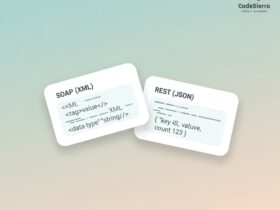
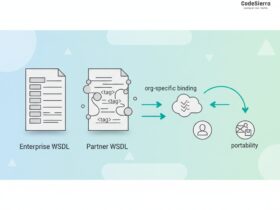
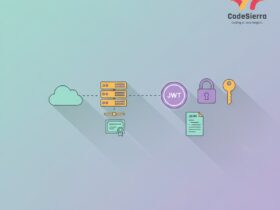
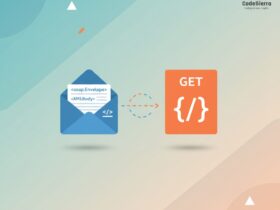
Leave a Reply