A short explanation of the Developer Console “Overwrite Apex code” confirmation — why it appears, when you’ll see it, and best practices for safely handling concurrent edits.
What the popup means
If you see a modal asking to confirm that you want to overwrite Apex code when saving in the Salesforce Developer Console, it usually means the class or trigger was changed and saved by another tool (for example VS Code, Workbench, or a CI deployment) since you opened it in the Developer Console. The prompt is a safeguard to prevent accidental loss of code that was updated elsewhere.
Why this happens
Salesforce stores the latest metadata on the server. The Developer Console compares the server version with the one you have open in your browser session. If the server copy is newer, the console warns you before you overwrite it.
Common scenarios that trigger the warning
- Someone else (or another of your IDE sessions) saved the same Apex class or trigger.
- An automated deployment or CI job updated the metadata.
- You opened the file earlier and the org was updated since your session started.
Best practices
- Always review the server changes before confirming the overwrite — check version control or pull the latest code into your IDE.
- Use source-driven development (deploy from your VCS) and avoid editing the same file from multiple tools simultaneously.
- If you rely on the Developer Console for quick edits, refresh the file (re-open it) before making changes to ensure you’re working on the latest version.
- Consider using VS Code + Salesforce Extensions for more robust source control integration and conflict handling.
When it’s safe to confirm
Confirm the overwrite only when you’re sure your local changes are the intended updates — for example, if you just made the change intentionally and you know no other process modified the file. Otherwise, pull the latest changes first and merge as needed.
Takeaway for Salesforce teams
This prompt is a simple but important protection against accidental loss of work. It highlights the value of a clear source-control workflow and communication when multiple developers or CI processes modify metadata in the same org.
Why this matters for admins, developers and business users: following clear version-control practices prevents accidental overwrites, reduces bugs caused by conflicting code, and improves collaboration across teams — all of which lead to more stable, predictable releases.






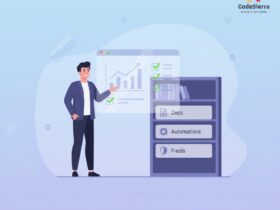
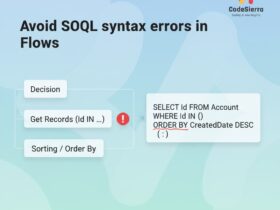
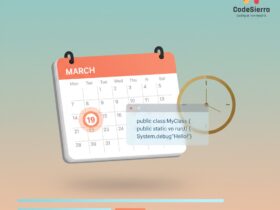
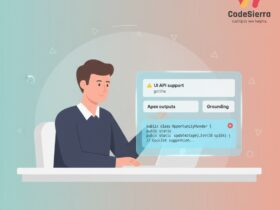
Leave a Reply