Explore 10 advanced Salesforce reporting features—custom report types, joined reports, cross filters, formulas, trend tracking and more—with practical steps and use cases to make reporting faster and smarter.
Why advanced reporting matters
Salesforce reports are more than lists of records. Advanced reporting features help you slice, compare, and trend data without custom code. Whether you’re an admin, developer, or business user, mastering these tools unlocks faster decisions and cleaner data insights.
Key advanced reporting features (overview & use cases)
1. Custom Report Types
Use custom report types when standard types don’t include the object relationships or fields you need (up to 4 objects). Example use case: show Students → Course Enrollments → Instructors in one report.
- Steps: Setup → Report Types → New Custom Report Type → choose primary object → add related objects → Edit Layout to include fields
2. Joined Reports
Combine multiple blocks (up to 5) with independent filters on a single canvas to compare datasets side-by-side (e.g., Opportunities vs Cases by Account).
- Quick steps: Reports → New Report → choose base type → change format to Joined Report → Add Block → add fields and common grouping
3. Cross Filters
Filter records by presence or absence of related records (e.g., Contacts without Cases) without extra fields.
- Quick steps: Reports → New Report → Filters → Add Cross Filter → select With / Without relationship
4. Row-Level Formulas
Add calculated columns inside a report (doesn’t alter object data). Good for Days Open, discount percent, or text logic.
- Example formula for Days Open:
TODAY() - DATEVALUE(CreatedDate)
5. Historical Trend Reporting
Track changes over time using snapshots Salesforce stores (supports Opportunities, Cases and some custom objects). Enable per object in Setup and create a trend report type.
6. Summary Formulas
Calculate group-level metrics like win rate or average deal size using PARENTGROUPVAL and other functions.
- Example: Win Rate = RowCount / PARENTGROUPVAL(RowCount, GRAND_SUMMARY)
7. Reporting Snapshots
Schedule a report to save data into a custom object on a regular cadence (daily/weekly/monthly) for trend analysis.
- Steps: Create custom object fields → Create source report (public) → Setup → Reporting Snapshots → New → map fields → schedule
8. Field-to-Field Filtering
Compare two fields directly in filters (useful for identifying data issues, e.g., Close Date < Created Date).
- Steps: Reports → New Report → Filters → select field → choose operator (Less Than, Greater Than) → pick comparison field
9. Bucket Fields
Create ad-hoc groupings without changing object schema (numbers, picklists, text). Useful for deal-size bands or consolidated stage groups.
- Steps: Reports → Add Bucket Column → choose field → define buckets → Apply
10. Unique Count
Count distinct values in a column (prevents double-counting when records repeat due to joins).
- Steps: Report Builder → add field → field dropdown → Show Unique Count
Best practices & tips
- Pick the simplest report type that answers the question—use custom types only when needed.
- Use row-level formulas for temporary calculations, and create object formula fields only when needed elsewhere.
- Leverage joined reports and cross filters to reduce report sprawl.
- Schedule reporting snapshots for trend datasets not supported by native historical trending.
Conclusion: Why this matters
Advanced reporting features turn raw Salesforce records into actionable insights—helping admins reduce clutter, enabling developers to avoid unnecessary custom fields, and giving business users faster answers. Invest time in these tools and your reporting will scale with your business needs.






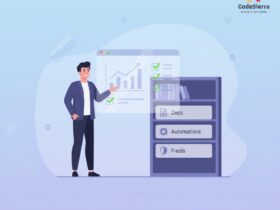
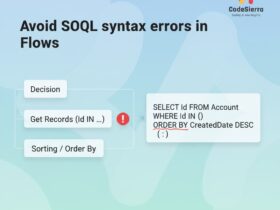
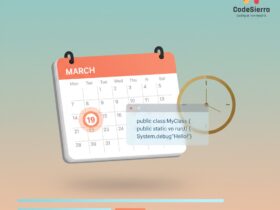
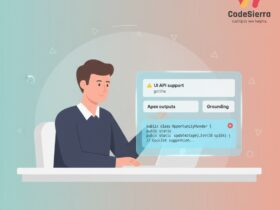
Leave a Reply