A concise guide to common Salesforce CPQ interview topics: product rules, filter & selection rules, subscription pricing, and pricing methods with practical steps and examples.
Overview
Salesforce CPQ (Configure, Price, Quote) is rich with declarative tools that let admins and consultants enforce correct product configuration, apply dynamic pricing, and manage subscription billing. This post pulls together practical interview-ready explanations and step-by-step examples for Product Rules, Subscription Pricing, and Pricing Methods you’ll likely be asked about.
Product Rules: Types and When to Use Them
Product rules enforce business logic during configuration. Key types:
- Validation Rule — Prevents invalid configurations (e.g., incompatible options).
- Alert Rule — Shows warnings or information without blocking the user.
- Selection Rule — Adds, removes, enables, or disables options dynamically.
- Filter Rule — Filters available options for a feature (useful for dynamic bundles).
Example: Hide Camera when 4-Port USB Hub selected
Implementation steps (selection rule):
- Create a Product Rule (Type: Selection, Scope: Product, Evaluation Event: Always).
- Add an Error Condition: Tested Object = Product Option, Tested Field = Product Code, Operator = Equals, Filter Value = USB-HUB-4PORT.
- Add Product Actions for each product to hide: Type = Hide and Remove, Filter Field = Product Code, Filter Value = CAMERA.
Filter Rules for Dynamic Bundles
To let reps choose only specific families in a feature (e.g., show only “Hardware” products in the Laptop feature):
- Create a formula field on Product: Product_Family__c = TEXT(Family).
- Create the same formula on Product Option so the filter can reference option fields.
- Create a Product Rule (Type: Filter) and add a Product Action (Default Filter) where Filter Field = Product Family and Filter Value = Hardware.
Summary Variables: Enforce counts across a bundle
Use Summary Variables to aggregate CPQ-related records (product options, quote lines) and build validation rules against totals.
- Create a Summary Variable (e.g., USB Product Count): Target Object = Product Option, Aggregate Function = Sum, Aggregate Field = Quantity. Add condition Product Code contains “USB”.
- Create a Validation Product Rule scoped to Quote & evaluated on Save; add an Error Condition referencing the Summary Variable to block quote save when limits are exceeded.
Subscription Pricing: Key Concepts & Setup
Subscription products are billing-based items where price depends on duration and proration. Core fields:
- Subscription Pricing — Fixed Price or Percentage of Total.
- Subscription Term — Duration (in months or days).
- Subscription Type — Renewable, Evergreen, or One-Time.
Important org-level setting: Subscription Term Unit (Monthly or Daily). This applies to the whole org and cannot vary per product.
Steps to create a subscription product
- Create Product (Family = Service) and set Subscription Pricing, Term and Type.
- Add a Standard Price Book entry.
- Test by adding the product to a Quote and setting Start Date and Subscription Term.
Proration & Calculation
Proration is driven by the Proration Precision setting (Calendar Day, Month Weighted, Monthly + Daily). The quote line price is calculated using the prorate multiplier determined by the start/end dates, subscription term, and org subscription unit.
Pricing Methods: Quick Reference
- List Price — Uses price book list price.
- Cost Price — Uses product cost plus markup; ensure cost records per currency.
- Block Pricing — Tier-based pricing via Block Price ranges (Lower Bound, Upper Bound, Price).
- Percentage of Total (POT) — Price is percentage of quote/line/bundle totals.
- Multi-Dimensional Quotation (MDQ) — Break long subscriptions into periods (dimensions) with different unit prices.
Example: Cost Price with Markup
- Set Pricing Method on product to Cost Price, add Unit Cost in the Cost related list, and include Markup in the Quote Line Editor field set.
- Net price = Cost Price + Markup.
Price Rules: Automate field values and discounts
Price Rules let you set or update fields dynamically during configuration or calculation. Components include Price Conditions, Price Actions, and optional Lookup Objects for external values.
Use case: Apply discount based on Account Type
- Create Price Rule (Scope: Calculator, Evaluation Event: On Calculate).
- Add Price Conditions based on Quote.SBQQ__AccountType__c values (Direct Customer, Channel Partner, Technology Partner).
- Add a Price Action targeting Quote Line field SBQQ__AdditionalDiscount__c and set values (0.10, 0.15, 0.20).
CASE( SBQQ__AccountType__c, "Direct Customer", 0.10, "Channel Partner", 0.15, "Technology Partner", 0.20, 0 )
Best Practices & Takeaways
- Prefer declarative Product Rules and Price Rules before writing custom code.
- Use Summary Variables for cross-line validations instead of custom roll-ups.
- Set Subscription Term Unit early in the implementation — changing it later affects calculation logic.
- Document pricing methods, block price tiers, and any overage rates clearly for finance teams.
Why this matters: For Salesforce admins and consultants, mastering CPQ rules and pricing methods reduces quoting errors, accelerates sales cycles, and protects margin. Understanding these patterns is also a common way to demonstrate hands-on CPQ experience in interviews and practical projects.






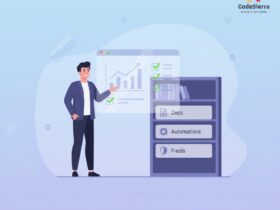
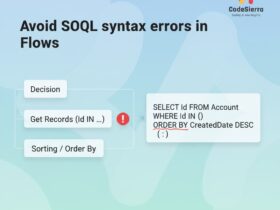
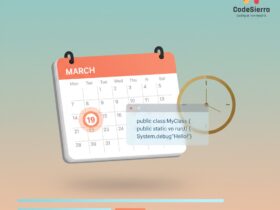
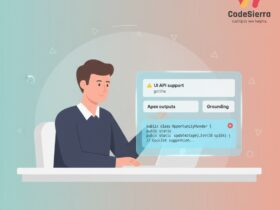
Leave a Reply