Add accessible voice output to your Lightning Web Components using the browser Web Speech API. This guide shows a compact LWC example (template + JS) and practical use cases for accessibility, chatbots, and self-service portals.
Why add Text-to-Speech (TTS) to your LWC?
Text-to-Speech (TTS) makes applications more inclusive and engaging. With the Web Speech API built into modern browsers, you can provide spoken output without extra libraries—ideal for accessibility, voice-enabled chatbots, multilingual support, and self-service experiences.
When to use TTS in Salesforce
- Accessibility for visually impaired users
- AI-powered chatbots and Agentforce interactions
- Multilingual self-service portals and help guides
- Customer education, training, and audio-guided workflows
Quick LWC Example
The Web Speech API provides SpeechSynthesis and SpeechSynthesisUtterance to convert text to audio in supported browsers. Below is a minimal LWC implementation (HTML template + JS) you can copy into your component.
lwcTts.html
<template>
<lightning-card title="Text to Speech (TTS)">
<div class="slds-p-around_medium">
<textarea class="slds-textarea" rows="4" placeholder="Type text to speak..." value={text} onchange={handleChange}></textarea>
<div class="slds-m-top_small">
<lightning-button label="Speak" onclick={speak} variant="brand" class="slds-m-right_small" />
<lightning-button label="Stop" onclick={stop} variant="neutral" />
</div>
</div>
</lightning-card>
</template>lwcTts.js
import { LightningElement, track } from 'lwc';
export default class LwcTts extends LightningElement {
@track text = '';
handleChange(event) {
this.text = event.target.value;
}
speak() {
if (!('speechSynthesis' in window)) {
// Browser not supported
alert('Text-to-Speech is not supported in this browser.');
return;
}
const utterance = new SpeechSynthesisUtterance(this.text);
// Optional: choose a voice, rate, pitch, volume
utterance.rate = 1; // 0.1 to 10
utterance.pitch = 1; // 0 to 2
// Select a voice if available
const voices = window.speechSynthesis.getVoices() || [];
if (voices.length) {
// pick first English voice as example
const en = voices.find(v => v.lang.startsWith('en'));
if (en) utterance.voice = en;
}
window.speechSynthesis.speak(utterance);
}
stop() {
if (window.speechSynthesis && window.speechSynthesis.speaking) {
window.speechSynthesis.cancel();
}
}
}
Best practices & considerations
- Test in supported browsers (Chrome, Edge, Safari may differ in voices).
- Respect user settings — provide controls to pause/stop and adjust volume or speed.
- Fallback gracefully when speechSynthesis is unavailable (visual alternatives, alerts).
- Consider privacy and accessibility — avoid auto-playing long content; allow users to opt-in.
Use cases in Salesforce
Integrating TTS into agents, portals, and bots enhances engagement and accessibility. For example, Agentforce chatbots can speak responses, and self-service portals can read instructions aloud to assist mobile or visually impaired users.
Conclusion
Adding Text-to-Speech to a Lightning Web Component is straightforward using the browser Web Speech API. It improves accessibility, broadens language support, and creates richer voice-enabled experiences without external services.
Why this matters: Salesforce admins, developers, and product owners can deliver more inclusive and engaging interfaces with minimal code changes—reducing support friction and improving customer satisfaction.



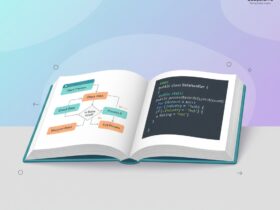


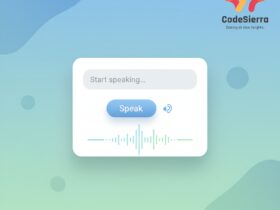
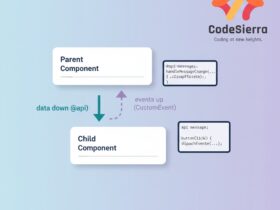

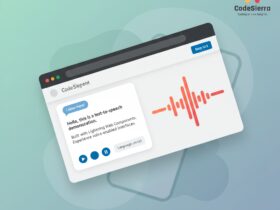
Leave a Reply