Learn how to implement smooth, user-friendly scrolling in Lightning Web Components using scrollIntoView(), scroll events, and simple CSS animations.
Overview
Smooth scrolling improves navigation and user experience in complex Lightning Web Components (LWC) interfaces. This guide explains how to scroll to elements programmatically, handle scroll events, create section navigation, and add subtle animations to make transitions feel natural in Salesforce LWC apps.
Key Highlights
- Basic Scrolling: Use the DOM method
scrollIntoView()to move to a specific element. - Scroll Events: Listen for
scrollevents to build interactive behaviors (e.g., lazy loading or sticky headers). - Multiple Sections: Create a navigation menu so users can jump between page sections in long UIs.
- Scroll Animations: Use CSS transitions for smooth visual effects when elements come into view.
- Cross-device Testing: Always test scrolling across devices and screen sizes for consistent UX.
When to use this
Implement element scrolling when building long, content-rich LWCs — for example, dashboards, step-by-step wizards, documentation viewers, or any single-page component with multiple anchored sections.
Code Examples
Below are concise LWC files that demonstrate a basic “Scroll to Element” pattern.
ScrollToElement.html
<template>
<div class="container">
<div class="scroll-section red-section" data-id="redDiv">
Welcome to the Red Section
</div>
<div class="scroll-section aqua-section">
Welcome to the Aqua Section
</div>
<div class="button-container">
<lightning-button label="Scroll to Red Section" variant="brand" onclick={handleScrollClick}>
</lightning-button>
</div>
</div>
</template>ScrollToElement.js
import { LightningElement } from 'lwc';
export default class ScrollToElement extends LightningElement {
handleScrollClick() {
console.log('Button clicked');
const topDiv = this.template.querySelector('[data-id="redDiv"]');
if (topDiv) {
topDiv.scrollIntoView({ behavior: 'smooth', block: 'start', inline: 'nearest' });
}
}
}
scrollToElement.css
.container {
display: flex;
flex-direction: column;
align-items: center;
padding: 20px;
}
.scroll-section {
min-height: 1000px;
width: 100%;
display: flex;
justify-content: center;
align-items: center;
font-size: 24px;
color: white;
}
.red-section {
background-color: #FF6347;
}
.aqua-section {
background-color: #00CED1;
color: black;
}
.button-container {
margin-top: 20px;
}
Best Practices
- Keep scroll target elements identifiable using attributes like
data-idor unique class names. - Prefer
behavior: 'smooth'for user-friendly transitions — but provide fallbacks for older browsers if needed. - Limit extremely long sections; consider pagination or accordion patterns for very long content.
- Test keyboard and accessibility behavior: ensure focus is managed when scrolling to elements for screen reader users.
Conclusion
Adding smooth, predictable scrolling to your LWCs makes complex Salesforce interfaces much more navigable and pleasant to use. Whether you’re building a dashboard, a multi-section record view, or documentation components, these small UX improvements go a long way for end users.
Why this matters: For Salesforce admins and developers, implementing reliable scrolling improves usability, reduces user training time, and can lower support tickets related to navigation issues. Business users get faster access to the content they need, improving adoption and productivity.






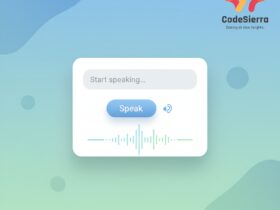
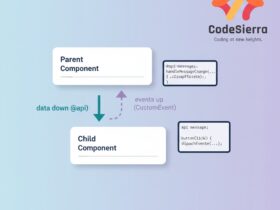
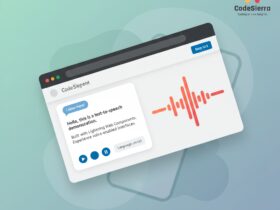
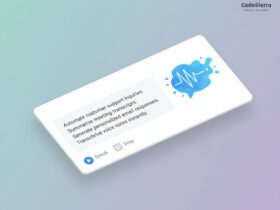
Leave a Reply