Overview
Understanding the difference between object-specific actions and global actions is essential for Salesforce admins and developers when designing user-friendly experiences in Lightning Experience and Salesforce Mobile. Both are types of quick actions that let users create, update, or log work—but they differ in scope, placement, behavior, and how they associate data.
Scope & Placement
Object-specific actions are tied to a particular object and appear on that object’s record pages (for example, an action to create an Opportunity on an Account record). Global actions live in the global publisher (top-level action menu) and are available independent of any specific record context.
Behavior & Record Association
Object-specific actions typically create or update records that are automatically related to the record the user is viewing. For example, an object-specific “New Case” action on the Contact page can automatically relate the new Case to that Contact.
Global actions create records without an implicit parent record association. If a global action creates a record and you want to link it to a particular record, you need to set predefined values or use a custom flow/context to pass the parent record ID.
Available Action Types
Both action scopes support common quick action types: Create a Record, Update a Record, Log a Call, Send Email, and launching a Flow or Lightning Component. The difference is how and where they’re used:
- Object-specific: Best for actions that must be associated with the record (e.g., New Opportunity on Account, Add Note on Case).
- Global: Best for universal actions like composing a Chatter post, creating tasks not tied to a current record, or a “New Lead” button available everywhere.
Layouts & Field Selection
Quick action layouts are configured when creating the action (you choose the fields shown in the action layout). However, placement differs:
- Object-specific actions are added to the object’s page layout (and can appear in the highlights panel or publisher actions on the record page).
- Global actions are placed in the global publisher layout and can appear in the Salesforce header, mobile publisher, or utility bar.
Permissions & Security
Security still applies: users need the right object permissions (Create, Edit) for the target object regardless of whether the action is global or object-specific. Object-specific actions can rely on the current record context to pre-fill or restrict behavior, but permission checks remain enforced by the platform.
Use Cases & Best Practices
Choose object-specific actions when:
- The action must create or update a record that relates directly to the record being viewed.
- You want the action available only from that object’s record pages and related lists.
Choose global actions when:
- You need a universal action available in the global publisher (header/mobile) and not tied to a specific record.
- The action creates records that don’t require immediate association to a parent record or you’ll manage association through predefined values or automation.
Example (Conceptual)
Object-specific action: “New Opportunity” on Account detail page — opens a Create Record quick action where the Account lookup is automatically set to the Account you were viewing.
Object-specific → Appears on Account record → Creates Opportunity with AccountId prefilled
Global action: “New Opportunity” in global publisher — opens a Create Record quick action without a parent Account; user must choose Account or automation must set it.
Global → Appears in global publisher → Creates Opportunity (no AccountId unless predefined)
Summary
In short, object-specific actions are context-aware and tied to an object’s records and page layouts; global actions are context-free, available from the global publisher and across the app. Use object-specific actions for record-scoped workflows and global actions for universal workflows.
Related Keywords
Salesforce quick actions, object-specific actions, global actions, Lightning Experience, Salesforce Mobile, create record action, quick action layout, predefined field values.


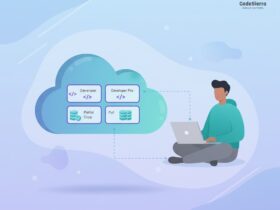
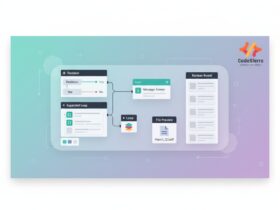
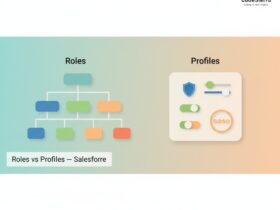
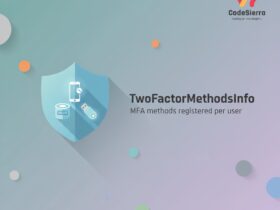
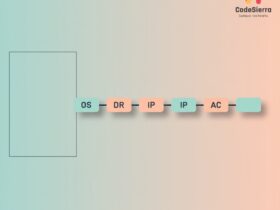
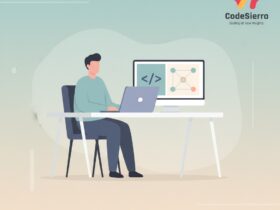
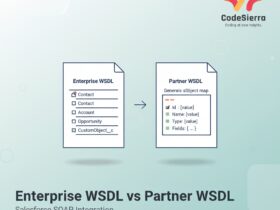

Leave a Reply