Explore 10 advanced Salesforce reporting features — from Custom Report Types to Historical Trend Reporting — to turn raw records into actionable insights.
Overview
Reports in Salesforce help you see what’s going on in your business. Advanced reporting features let you group, filter, calculate, and track changes over time without code. This post explains the most useful advanced report capabilities and provides short examples and steps so admins and analysts can start using them right away.
1. Custom Report Type
What it does: Custom Report Types let you report across multiple related objects and expose specific fields in the Report Builder.
When to use: When standard report types don’t include the object combinations or fields you need (e.g., Opportunities + a custom Contracts object).
- Setup → Report Types → New Custom Report Type
- Choose Primary Object (e.g., Student) and add related objects (e.g., Course Enrollment, Instructor)
- Edit Layout to include required fields
Example fields: Student Name, Enrollment Date, Instructor Name.
2. Joined Reports
What it does: Combine multiple report blocks (different report types) into a single canvas to compare datasets side-by-side.
- Create New Report → Choose a base report type
- Switch Format → Joined Report
- Add blocks (up to 5) and align groupings (e.g., Account Name)
Use case: Compare Opportunities vs Cases to see how closed-won customers raise support items.
3. Cross Filters
What it does: Filter records based on the presence or absence of related records (with/without logic).
- New Report → choose report type (e.g., Contacts & Accounts)
- Filters → Add Cross Filter → Contacts without Cases
Use case: Find Contacts who have never opened a support Case.
4. Row-Level Formulas
What it does: Add calculated columns inside a report for per-row calculations without changing object schema.
- New Report → Report Type: Cases → Filter Open Cases
- Add Row-Level Formula → e.g., Days Open
Column Name: Days Open Formula: TODAY() - DATEVALUE(CreatedDate) Data Type: Number Decimal Places: 0
5. Historical Trend Reporting
What it does: Track field value changes over time using automatic snapshots (Opportunity, Case, and up to 3 custom objects).
- Enable Historical Trending in Setup → choose object and fields to track
- Create report: Opportunities with Historical Trending
- Group by Snapshot Date to compare timepoints
6. Summary Formulas
What it does: Calculate values at group or report total level (e.g., win rates, averages).
- Group data (e.g., by Stage) then Add Summary Formula
Example - Win Rate Column Name: Win Rate Formula: RowCount / PARENTGROUPVAL(RowCount, GRAND_SUMMARY) Display: Group Level (Opportunity Stage)
7. Reporting Snapshots
What it does: Schedule a report to save results into a custom object so you can report on historical snapshots.
- Create a custom target object (e.g., Weekly Opportunity Snapshot)
- Create source report and save in a public folder
- Setup → Reporting Snapshots → New Reporting Snapshot: map fields and schedule
8. Field-to-Field Filtering
What it does: Compare two fields directly in filters (date, number, currency).
- New Report → select field in Filters → set Field 1 (Close Date) Operator (Less Than) Field 2 (Created Date)
9. Bucket Fields
What it does: Group records into categories on-the-fly without creating new fields.
- Add Bucket Column → choose field (e.g., Amount) → define buckets (Small, Medium, Large)
10. Unique Count
What it does: Count distinct values in a field to avoid duplicate counting (e.g., distinct Accounts when Opportunities repeat).
- Drag field (Account Name) → field dropdown → Show Unique Count
FAQs
- Why use advanced reporting? Gain deeper insights, find data issues, and build exact reports for business questions.
- Row-Level vs Summary Formulas Row-level = per record; Summary = grouped or total-level calculations.
- Cross Filters Include/exclude records based on related data (with/without).
- Track changes Use Historical Trend or Reporting Snapshots.
Conclusion
Advanced reporting features in Salesforce let you go beyond surface metrics and extract actionable intelligence from your data. Use Custom Report Types, Joined Reports, Row-Level and Summary formulas, and historical tools to build impactful dashboards and reports.
Why this matters
For Salesforce admins, developers, and business users these features reduce the need for custom fields and code, speed reporting, and enable better decision-making across sales, service, and operational teams.






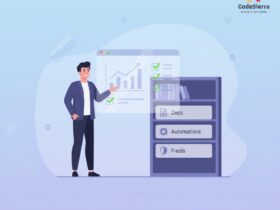
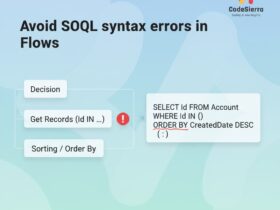
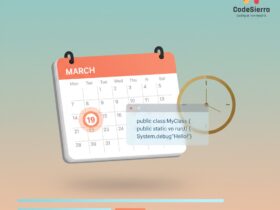
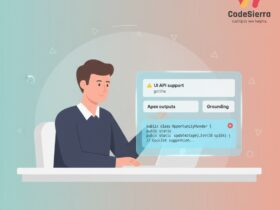
Leave a Reply