Quick answer
Even if object-level Create permission is granted, the most common reasons a user still cannot create Campaigns are: the Marketing User checkbox is not enabled on the User record, the user’s Salesforce license (or user type) does not support Campaigns, or UI/metadata restrictions (hidden tab, record type assignments, validation rules, or automation) block creation.
Why this happens (explanation)
Campaigns are a standard Salesforce object, but a combination of license types, user-level flags, and org customizations can prevent a user from creating records even when profile or permission set object permissions allow Create. Salesforce also uses a “Marketing User” flag and license capabilities to gate certain campaign functionality. Additionally, page layout/record type or automation (validation rules, flows, triggers) can block or fail the create operation.
Troubleshooting checklist (step-by-step)
Follow these steps to pinpoint and resolve the issue:
- Verify the Marketing User checkbox — Ensure the user has the Marketing User checkbox enabled on their User record: open the user detail and check the Marketing User box. This is often required for creating and fully managing Campaigns.
- Check the user license / user type — Some licenses (e.g., Chatter Free, Force.com Light/Platform-only) do not include Campaigns. Confirm the user has a full Salesforce license that supports Campaigns.
- Confirm Campaign tab visibility and app access — If the Campaigns tab is hidden in the app or set to Default Off or Hidden in the profile/app, the user might not see the New button. Ensure the Campaigns tab is visible for the user’s app/profile.
- Record type and page layout assignment — If Campaigns use record types, make sure the user’s profile has access to at least one Campaign record type and a default is assigned. Lack of record type access can prevent creation.
- Field-level security & required fields — Check that required fields on the Campaign page layout are visible and editable for the user; otherwise attempts to save may fail.
- Validation rules, Flows, Apex triggers — A validation rule, flow, or trigger can block creation. Reproduce the error and inspect any automation that runs on Campaign creation for error messages.
- Permission set & profile double-check — Although you checked Create permission, also validate Edit/Delete/View as needed and ensure no permission set revocations or restrictions exist.
- Page-level JavaScript or custom components — If using Lightning components or custom UI, a component-level bug can prevent creation. Test creating a Campaign from the standard Campaigns tab (not a custom component) to isolate.
Quick SOQL checks
Use these queries (adjust username / userId) to confirm the Marketing User flag and license details:
SELECT Id, Name, UserPermissionsMarketingUser, ProfileId, UserType FROM User WHERE Username = '[email protected]'
To check the profile license type:
SELECT Id, Name, UserLicenseId FROM Profile WHERE Id = '00e...'
Example error symptoms and what they mean
- “Insufficient Privileges” or cannot see New button — Tab visibility or license issue.
- Record saves but required automation fails — Check debug logs for Flow or Apex exceptions.
- Validation rule message shown — Update field values or adjust validation rules for the user context.
Summary
If profile and permission set checks look correct, start by confirming the Marketing User checkbox on the User record and that the user has a license that supports Campaigns. Then move through tab visibility, record type access, field-level security, and automation (validation rules / flows / triggers) to identify the blocker.
Following these steps will ensure you cover the common root causes and quickly restore the user’s ability to create campaigns.






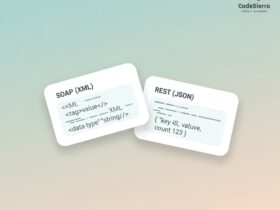
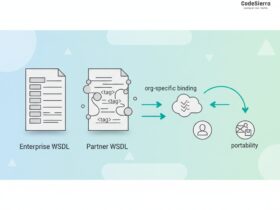
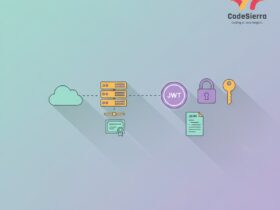
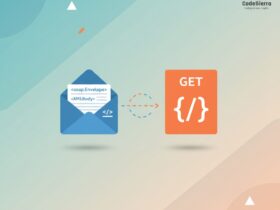
Leave a Reply