Learn how to build a dynamic bundle in Salesforce CPQ using a Filter Product Rule to dynamically surface service options based on product code.
Introduction
This hands-on workbook walks through implementing a Dynamic Bundle in Salesforce CPQ using a Filter Product Rule. The goal: show only relevant option products (for example, those with a Product Code containing “Service”) under a bundle feature without manually adding each option.
Bundle types — quick recap
Salesforce CPQ supports three bundle types:
- Configurable Bundle — user selects options from predefined choices.
- Static Bundle — fixed package; items cannot be changed.
- Dynamic Bundle — options update automatically based on rules or conditions.
When to use a Dynamic Bundle
Use dynamic bundles when your product catalog changes frequently or when you want to surface only a subset of products (for example, only service-related SKUs) to reduce clutter and improve sales rep productivity.
Step-by-step: Build the Dynamic Bundle
- Create the bundle product
- Product Name: T-Mobile Premium Services
- Product Code: TMP001
- Mark Active and Save.
- Create option products
- Examples: T-Mobile International Calling (TMIC001-Service), T-Mobile Unlimited Data Plan (TMUDP001-Service), T-Mobile Device Protection (T-Device-Service), T-Mobile One Time Activation Fee (T-Activation-Service).
- Set Product Type as Service where applicable and mark Active.
- Add a Product Feature to the bundle
- Feature Name: T-Mobile Service
- Min Options: 0, Max Options: 3, Number: 10
- Option Selection Method: Dynamic
- Create a Filter Product Rule
- Product Rule Name: T-Mobile Filter Product Rule
- Type: Filter, Scope: Product, Evaluation Event: Always
- Product Action — Default Filter
- Type: Default Filter
- Filter Field: Product Code
- Operator: Contains
- Filter Value: Service
- Create a Configuration Rule
- Apply the Product Rule to the bundled product: T-Mobile Premium Service
- Assign Product Feature: T-Mobile Service
- Test in Quotes
- Go to a Quote → Edit Quote Lines → Add the bundle product → Click the wrench icon to configure.
- Select Add Option and observe only products whose Product Code contains Service appear dynamically.
Notes on Default vs Optional Filters
Default Filter applies automatically and remains even if the filter condition is later removed. Optional Filter only applies when its condition exists and will stop applying if the condition is deleted. For most dynamic catalogs where you want a persistent filter (e.g., show all service SKUs), Default Filter is recommended.
Best practices and tips
- Use meaningful product codes and consistent naming conventions (e.g., suffix ‘-Service’) to make filters reliable.
- Limit the scope of filters to avoid accidentally exposing unrelated products.
- Document filter logic for your sales team so they understand why certain options appear or not.
- Test configuration rules in a sandbox before deploying to production.
Conclusion — Why this matters
Dynamic bundles with Filter Product Rules reduce maintenance overhead, scale better as your catalog grows, and make the CPQ experience simpler for sales reps. For Salesforce admins and developers, this pattern minimizes manual option management and supports rapid product updates driven by business needs. For business users, it ensures only relevant, compliant options are shown during quoting.
Recommended category: Salesforce CPQ






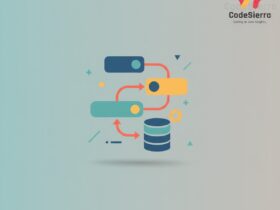
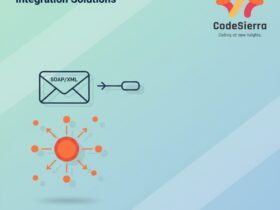
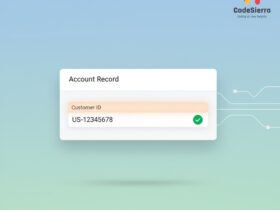
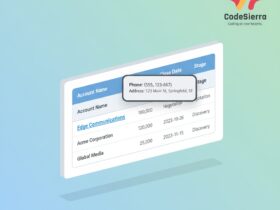
Leave a Reply