Answer: Can you view converted leads in Salesforce?
Short answer: There is no specific single “View Converted Leads” permission. Converted Leads remain in the database (with IsConverted = true) but are treated differently in the standard Lead UI. To view converted leads you must use supported methods (reports, search, SOQL/API or related records) and ensure the user has Read access to the Lead object and the necessary report/search permissions.
Why converted leads disappear from the Lead tab
When a Lead is converted, Salesforce marks it as converted and typically removes it from Lead list views in the standard Lead tab to avoid duplication (the relevant Contact/Account/Opportunity are used going forward). The record still exists and is read-only by default, but the standard Lead list UI hides converted records.
Ways to view converted leads
Use any of these approaches depending on your use-case and your users’ permissions:
1) Build a Lead report (recommended for admins/users)
Create a report using the Leads report type and add a filter:
Converted equals True
This is the most user-friendly way — users with access to run reports and visibility on the Lead object can list and export converted leads.
2) Global Search or Lead Search
Converted lead records can be found via global search if Lead search is enabled and the user has Read access to Lead. Results may open the converted Lead record or redirect to the Contact/Account it was converted into (behavior depends on your org and UI).
3) List View (if supported in your UI)
In some editions / UIs you can create a list view filtering IsConverted = True or add the Converted filter. If your Lightning or Classic UI blocks list views from showing converted leads, use a report instead.
4) From the related Contact/Account/Opportunity
Open the Contact or Account that was created during conversion — the related Contact or Account page sometimes includes links or references back to the original Lead (Converted From or similar). You can also open the ConvertedContactId/ConvertedAccountId from the Lead record if you have the URL.
5) API / SOQL / Developer tools
Admins and developers can query converted leads directly. Example SOQL:
SELECT Id, Name, IsConverted, ConvertedContactId, ConvertedAccountId, ConvertedOpportunityId
FROM Lead
WHERE IsConverted = TRUE
LIMIT 200
Use Workbench, Data Loader or Apex for bulk access. Converted leads are accessible programmatically as long as the running user has read access to the Lead object.
Permissions and access notes
- There is no single “view converted leads” permission. Visibility is governed by the standard object-level and sharing permissions for Lead (Read access) plus whether users can run reports and use search.
- Converted lead records are typically read-only. Editing or “re-opening” a converted lead isn’t supported out-of-the-box and requires custom Apex or third-party tools.
- If users still can’t see converted leads with the above methods, verify: Profile/Permission Set has Read access to Lead, “Run Reports” capability, and that sharing rules or record-level visibility allow the user to see those leads.
Quick troubleshooting checklist
- Try a Leads report with filter
Converted = True. - Run the SOQL query above in Workbench or Developer Console as the affected user (or an admin) to confirm records exist.
- Check object-level permissions (Profile/Permission Set) for Read on Lead.
- Validate sharing rules and role hierarchy for the converted lead records.
If you need a step-by-step example to create a report or SOQL that suits your org, tell me whether you’re using Lightning or Classic and I’ll provide exact steps.






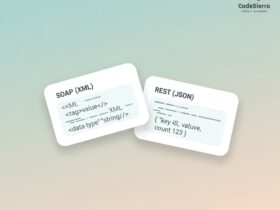
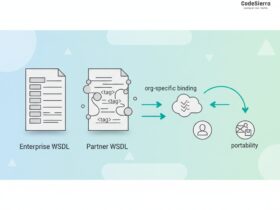
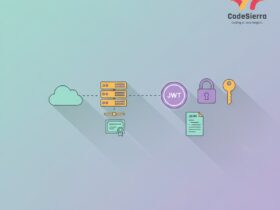
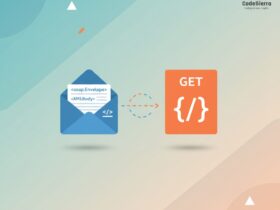
Leave a Reply