When to use a Screen Flow in Salesforce
Screen Flows are ideal when you need a guided, interactive UI to collect user input, validate responses, or walk users through a multi-step business process inside Salesforce. Use Screen Flows whenever human interaction is required during a transaction or when you want to simplify complex steps into an easy-to-follow wizard.
Practical scenario: Guided Lead Qualification
Imagine a Sales team that needs to standardize lead qualification. Instead of relying on free-form notes, you can create a Screen Flow that runs when a sales rep clicks a “Qualify Lead” action on a Lead record. The flow collects structured inputs, performs immediate validation, updates the Lead record, and optionally creates related records (like Tasks or Opportunities).
Core steps in this Screen Flow example:
- Step 1 (Screen): Display lead details and ask for missing required fields (company size, product interest).
- Step 2 (Screen): Ask qualification questions (budget, authority, timeline) with picklists and radio buttons.
- Decision: Calculate a qualification score and route the rep to different screens (Qualified / Nurture / Discard).
- Action: Update the Lead record, create a Task for follow-up, or create an Opportunity depending on outcome.
- Finish: Show a confirmation screen summarizing actions taken.
Why choose a Screen Flow for this?
Screen Flows provide:
- Interactive, mobile-friendly UIs embedded in Lightning Record Pages or launched from Quick Actions.
- Real-time validation and conditional branching — reduce data errors before records are saved.
- Consistency — every rep follows the same qualification steps, improving data quality.
- No-code solution — admins can build and iterate quickly using Flow Builder, reducing developer dependency.
Launch options
You can expose a Screen Flow from multiple places:
- Lightning record page (Add Flow component)
- Object quick action or global action
- Utility bar or app home
- A custom Lightning component or Aura/LWC using
lightning:flow/lightning-flow
Best practices
- Keep screens short — break steps into digestible chunks to reduce cognitive load.
- Use validation rules on screen inputs to catch errors immediately.
- Leverage variables to pass record Ids into the flow (for example,
{!recordId}or{!LeadId}). - Use Decision elements for branching and Fault paths for graceful error handling.
- Test flows in the Lightning UI and in the Salesforce mobile app to ensure consistent behavior.
When not to use a Screen Flow
If your process is entirely background automation (no user inputs), prefer Autolaunched Flows or Process Builder/Record-Triggered Flows. Also, if you require extensive custom UI beyond Flow components, consider an LWC or Visualforce page paired with Apex.
Quick example of variables and inputs
Common variables you might define:
// Flow input/variables examples
{!LeadId} // Text, Input: Record Id
{!QualificationScore} // Number, calculated
{!NextSteps} // Text, used to store summary
In conclusion, use a Screen Flow when you need to guide users through a multi-step process, capture validated input, and perform immediate updates — all with a configurable, no-code tool inside Salesforce.






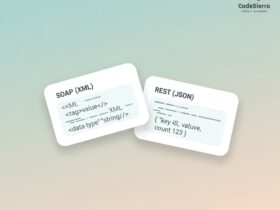
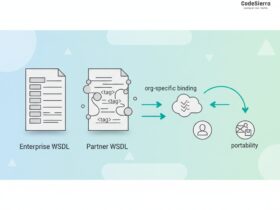
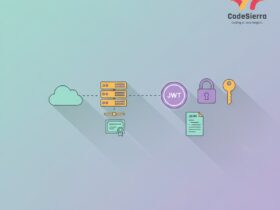
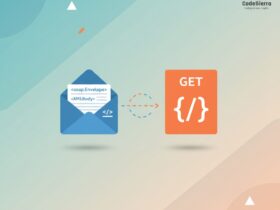
Leave a Reply