Overview
Email approval responses let approvers reply to the approval request email to approve or reject records without signing into Salesforce. This improves decision turn-around and mobile approvals. Below is a concise, step-by-step guide to enable email approval responses in Salesforce, recommended email keywords, and best practices to avoid accidental processing.
Enable Email Approval Response (Salesforce Setup)
1. Go to Setup → Process Automation Settings.
2. Check Enable Email Approval Response (sometimes labeled “Allow approvers to respond to approval requests via email”).
3. Save the setting and verify your org-wide email addresses are confirmed (Setup → Email → Org-Wide Addresses) — replies must be delivered to a Salesforce-processed address.
4. Ensure your approval process sends emails to approvers (Approval Process → Email Alerts) and use clear email templates with instructions for approvers.
Approval Process & Email Template Setup
– In the approval process, configure the Initial Submission Actions and Approval/Rejected Actions as required.
– Create or edit the approval email template to include clear instructions (e.g., “Reply with Approve or Reject on the first line of your response”). Use merge fields to show record details and an easy instruction line at the top.
– Use a verified, monitored email address or the Salesforce-generated return address so replies are routed back into Salesforce for processing.
Default Keywords (Salesforce recognizes common words)
Salesforce scans the reply message for keywords (case-insensitive). Common accepted keywords include:
- Approve / Approved / Approve this — treated as approval.
- Yes / Accept / Accepted — typically treated as approval.
- Reject / Rejected / Deny / Decline / No — treated as rejection.
Recommended practice: ask approvers to put the keyword on the first line of the email (e.g., Approve or Reject) to avoid false positives from signature lines or quoted text.
Advanced & Custom Handling
If you require stricter control or custom keywords, consider:
- Using an
Apex Email Serviceto parse incoming replies and implement custom keyword lists or multi-word commands. - Processing replies via
Email-to-Casewith a custom parser that updates records or calls a Flow/Apex for approval handling. - Adding validation in the approval process (or entry criteria) to ignore ambiguous replies and notify the approver to re-submit using a clear keyword.
Best Practices
- Instruct approvers explicitly in the email template: “Reply with
ApproveorRejecton the first line.” - Use short, unambiguous keywords to reduce false matches (e.g., avoid words that may appear in signatures like “Yes” alone—prefer
Approve). - Test the flow by sending test approval emails to a sample approver account and replying with different keywords and variations.
- Monitor the approval audit trail to confirm email responses are recorded correctly (Approval History related list on the record).
Quick Troubleshooting
– If replies aren’t processed: ensure the org-wide email is verified, the Process Automation Setting is enabled, and the reply-to address is routed to Salesforce.
– If incorrect actions occur: refine the email template instructions and, if needed, implement Apex parsing for stricter logic.
Conclusion
Enabling email approval responses in Salesforce is straightforward via Process Automation Settings and careful email template design. Use simple, explicit keywords like Approve and Reject, encourage placing them on the first line, and consider Apex/email-service-based parsing for custom behavior.






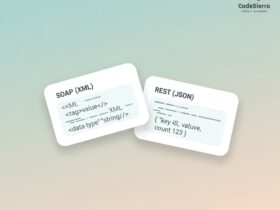
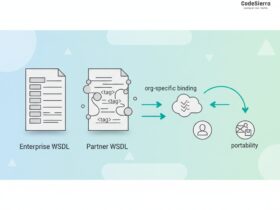
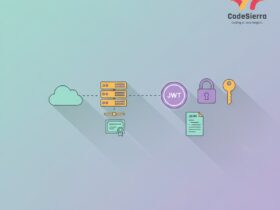
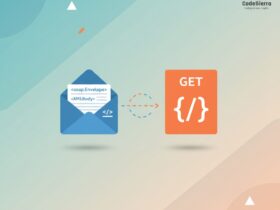
Leave a Reply